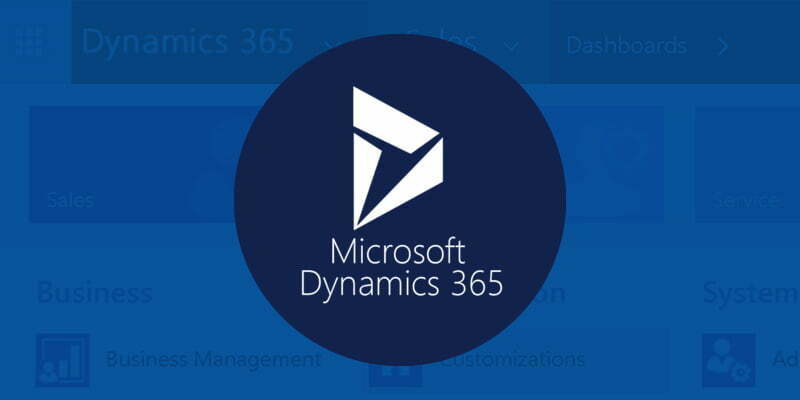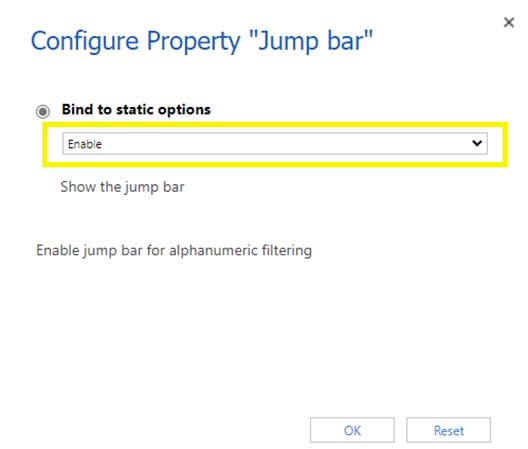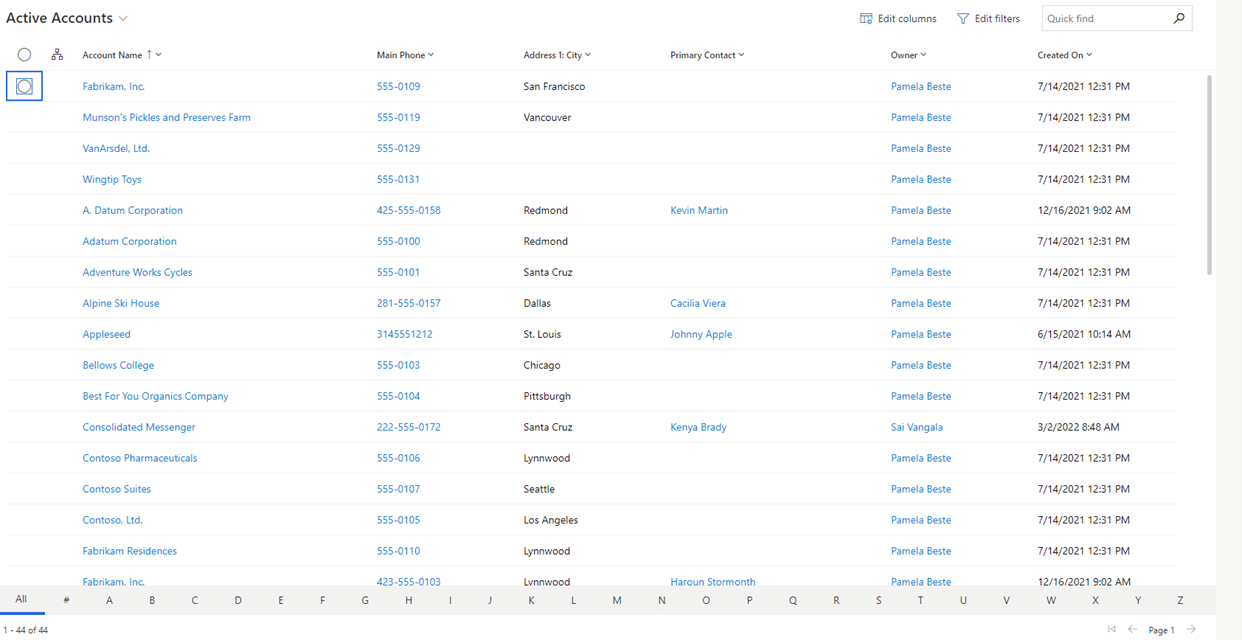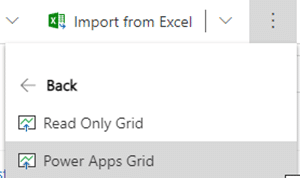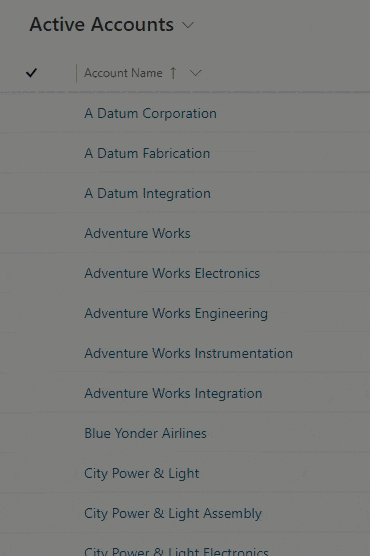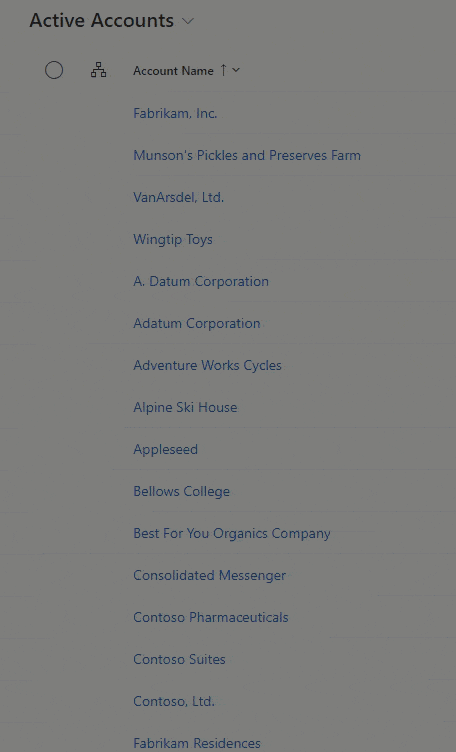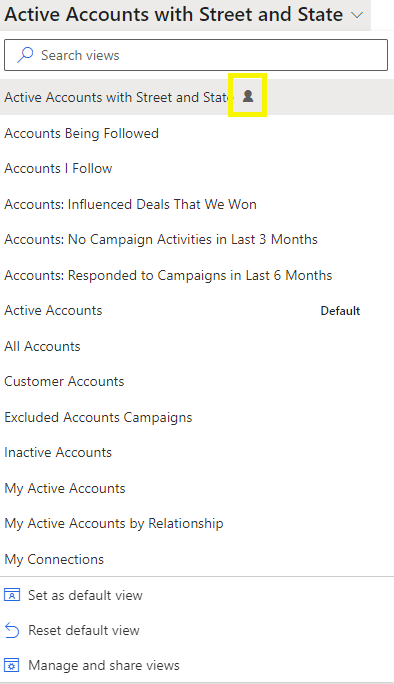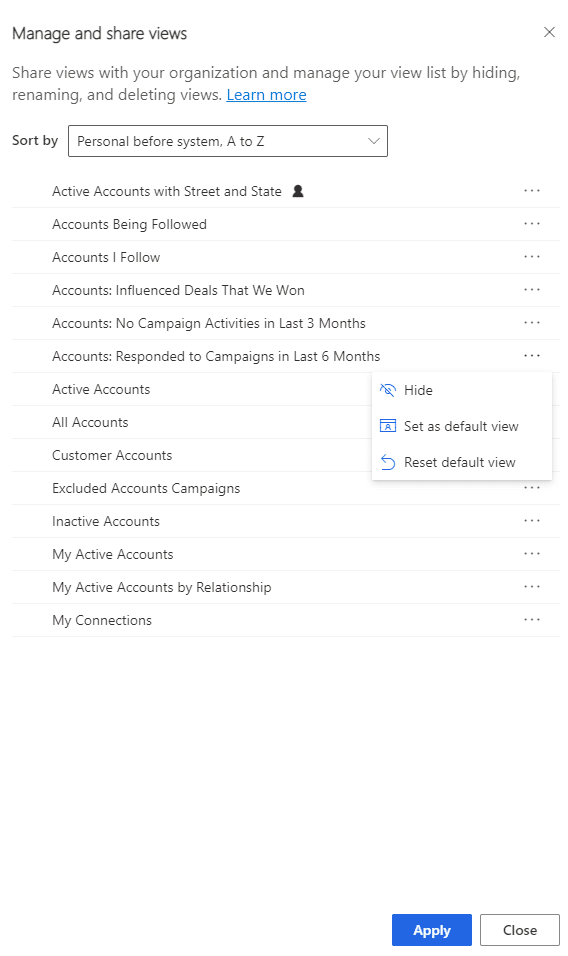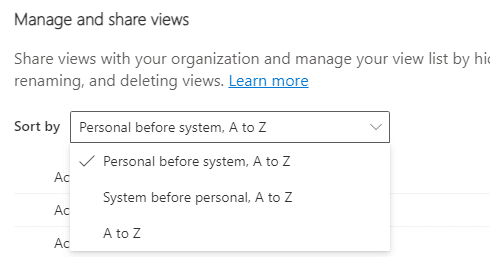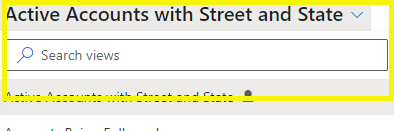Missing Jump Bar
In the last release wave of 2021, you may remember that there was a bug with the entity grid views and that the alpha bar, or Jump Bar as it’s known in Power Platform, was missing. Microsoft fixed this issue, however you may still notice that it is gone.
That’s because it is now a Power Platform PCF Control that you will enable on each entity. From the maker portal, select the table, then select Switch to Classic:
From the classic Account window, select the Controls tab, then select Add Control. From the Add Control Window, scroll down and select the Power Apps Grid:
Select the edit (pencil) for Jump Bar and select Enable:
Click OK. Then save and publish the entity. This view will display in the “Show as” as the Power Apps Grid. You will now see Power Apps Grid.
You can also switch the grid view to and from the Read Only Grid, without the Jump Bar, and the Power Apps Grid, with the Jump Bar.
Updated Record Selection
With the current check mark record selection, to select a group of records, you need to hold your left mouse button to slide down through the records and select, or you would select individually while holding down the Ctrl key.
This functionality doesn’t allow you to select a group by selecting a top record and a bottom record which used to select all the records in between. The new record select does allow you to select a group between a top and bottom selection by holding down the Shift key.
Updated View Management
Along with the records selections, the view management has also been updated to support the change from Advanced Find to Modern Advanced Find, which we’ll cover in another blog. When selecting a view, you will now see that the “My Views” and “System Views” headers have been removed and instead the personal views are indicated by a person icon.
In the section on the bottom, you can manage and share views.
From the Manage and share views window, you can select to hide views you don’t want to see, set a view as default, or reset a default view, and you can sort the views:
They have even added the ability to search views:
Stay tuned for more on Release Wave 1 2022 highlights!
If you’re not sure where to enable all these features, please reach out to Covenant Technology Partners at PBeste@mailctp.com.