Following the recent expanded availability Microsoft 365 Copilot announcement by Microsoft, I thought I would share some information on the Copilot for Microsoft 365 Basic Installation and Configuration steps. These steps will get you started using Microsoft 365 Copilot in your organization but are by no means exhaustive or cover all advanced configuration.
Ideally, before you plan to activate Microsoft 365 Copilot, you have properly prepared your Microsoft 365 data for Copilot searches and established active data governance policies.
Additionally, you should identify licensed users in your organization initially as focus group participants representing roles or personas in business or operational functions engaged in performing specific high-value scenarios or use cases. This will better prepare you to effectively measure Copilot usage and adoption in Step 3.
Step 1: Install Licenses
Copilot for Microsoft 365 license can be purchased either through Marketplace or CSP. Note, however, that the license is currently an “annual only” license. You will be charged the full $360 for the year, vs. $30 PUPM.
Step 2: Assign Users
User Notification and Resources
When users are assigned, you have the option of sending out a “Welcome Email”. Within the email, users will be provided URLs to a few secure Copilot resources, Copilot Lab and Copilot Support.
Copilot Lab provides many prompt examples and, in some cases, actually interacts real-time with the Copilot product feature:
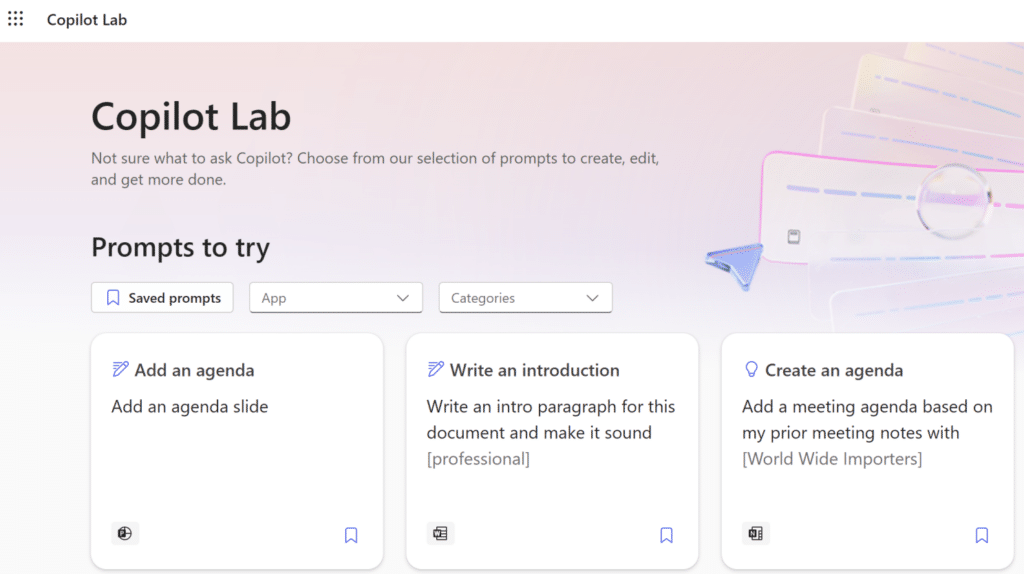
Copilot Lab
Copilot Support provides resources at an individual product level, approaching Copilot features from the perspective of each Microsoft 365 product:
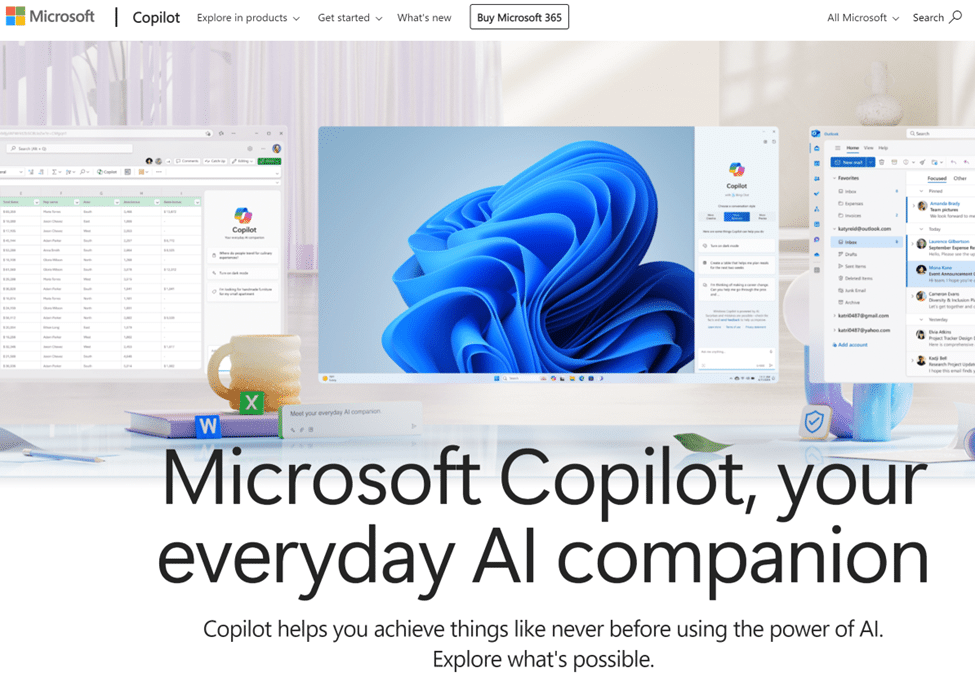
Copilot Support
Additionally, a list of more technical Copilot resources is made available through Microsoft 365 Copilot Admin:
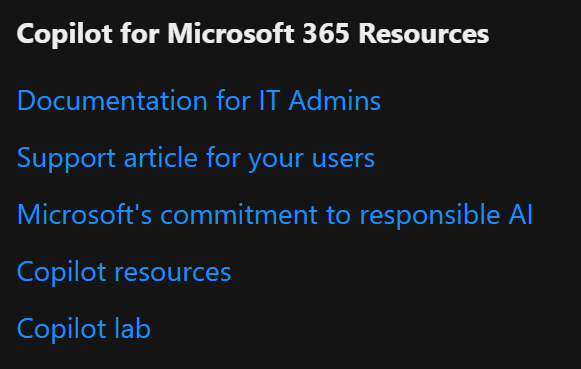
Copilot Admin Resources
Copilot Updates
After users have been assigned licenses, you may encounter delays in accessing Copilot features in Microsoft 365 products due to App Updates. In order to receive timely Copilot feature updates, users must be on the Current or Monthly Enterprise Channel. Copilot Microsoft 365 Admin will identify this:

App Updates Error
Manage User Devices will display the users with issues and provide the ability to move to the Monthly Enterprise Channel:
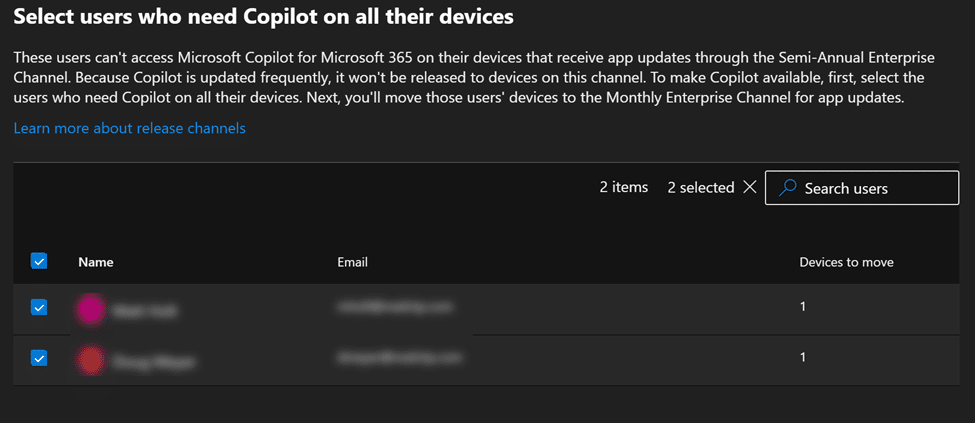
Select Users to Move to Monthly Enterprise Channel

Confirm Move Selection
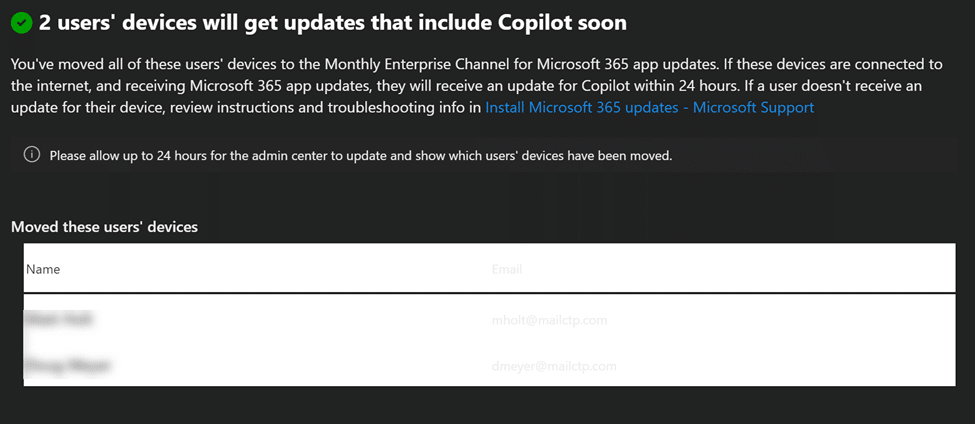
Confirmed User Move to Monthly Enterprise Channel
Copilot Admin Message Center
The Copilot Admin Message Center provides an ongoing list of planned capability updates to the Copilot system. This aids in feature planning and communication with the Copilot stakeholders:
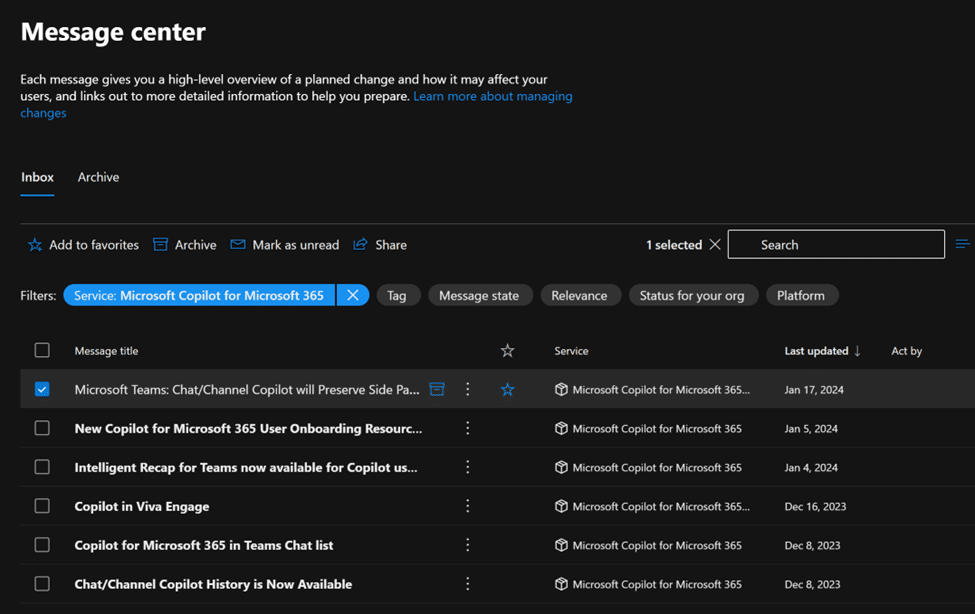
Message Center Planned Copilot Updates
Step 3: Configure Microsoft Copilot Dashboard
The Microsoft Copilot Dashboard helps you optimize the use of Copilot by providing useful insights into how to prepare for AI deployment, how to increase AI adoption based on behavioral changes, and how to evaluate the outcomes of Copilot.
The dashboard includes four types of metrics: Readiness, adoption, impact, and sentiment. These metrics are calculated at the tenant level.
Currently, for customers who are part of the Microsoft Copilot Dashboard (Preview) in Viva Insights, the dashboard is automatically available to select users within the Viva Insights app.
Additionally, the dashboard is broadly available within Power BI, and the dashboard can be installed by admins.
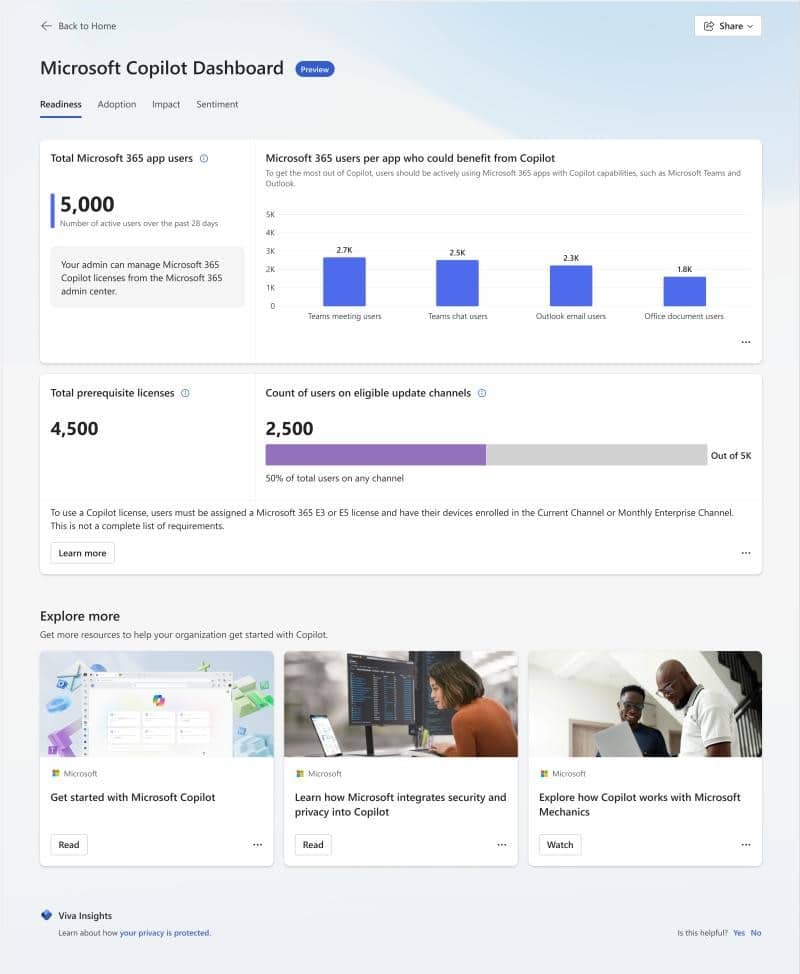
Microsoft Copilot Dashboard
Summary
This short list of steps should get you up and running to explore the amazing features of the Microsoft 365 Copilot system.
Learn More Here: Microsoft 365 – Covenant Technology Partners

