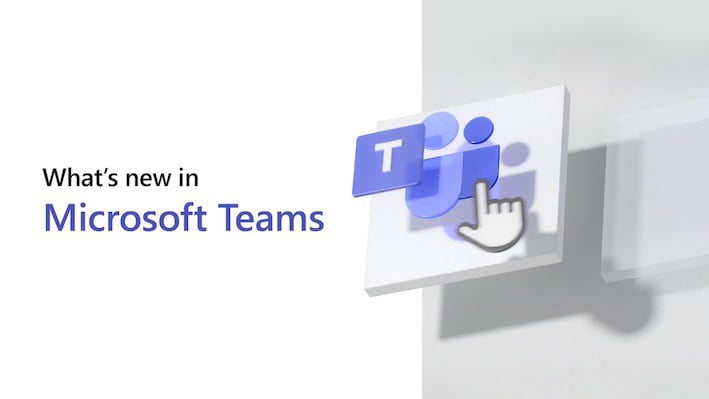October 8, 2021
Reply to a message in chat
You can now reply to a specific message in chat! Hover over the message you want to reply to and select More options Microsoft Teams more options icon > Reply. A preview of the message you’re replying to will show up in the box where you type your message, and you can add your response below it.
New keyboard shortcuts for Teams for personal use
If you use Teams for your personal life, there are some new keyboard shortcuts for chat. To learn more about this and other features available in Teams for your personal life, check out What’s new in Microsoft Teams for personal use.
October 22, 2021
Start a new chat in a new window
In settings, you can now choose to start a new chat in the main window of Teams or in a new one. To find this setting, go to Settings and more Microsoft Teams more options icon at the top of the app, and then select Settings. Scroll down to Open new chat in and select New window. The next time you start a new chat it will automatically open in a new window.
The all-new Whiteboard in chat, channels, and meetings
The Microsoft Whiteboard in Teams is completely rebuilt to provide a rich visual collaboration workspace. Look for new templates (we’ve got over 41 of them), sticky notes, reactions, and more. You can now insert images and shapes, change the board’s background color and grid design, and more easily work with a variety of content with the new tools. To learn more about the rest of the improvements made, see Welcome to the new Whiteboard! – Microsoft Tech Community.