Desktop and Web
Show as: comes to Teams
Now in Teams, when you schedule a meeting, private appointment, or vacation, you can choose how that meeting shows in your calendar. Just like in Outlook, you can choose from Free, Tentative, Busy, Working elsewhere, or Out of Office. To find this setting, look for Show as: at the top of your new meeting window.
Government accounts now have bots
Customers with a government account in Teams will now be able to use bots built specifically for them. Select Apps Cross icon at top of the screen on the left side of the app and search for bots by name or go to a chat or channel and select the Cross icon at top of the screen at the top of the page to add a bot to the conversation.
Together mode, all together
Meeting organizers and presenters can now start Together mode for everyone in the meeting. To change the view for everyone, select View Change meeting views button, Together mode > Change scene. While choosing a scene, make sure to check the box to Select Together mode for everyone before selecting Apply.
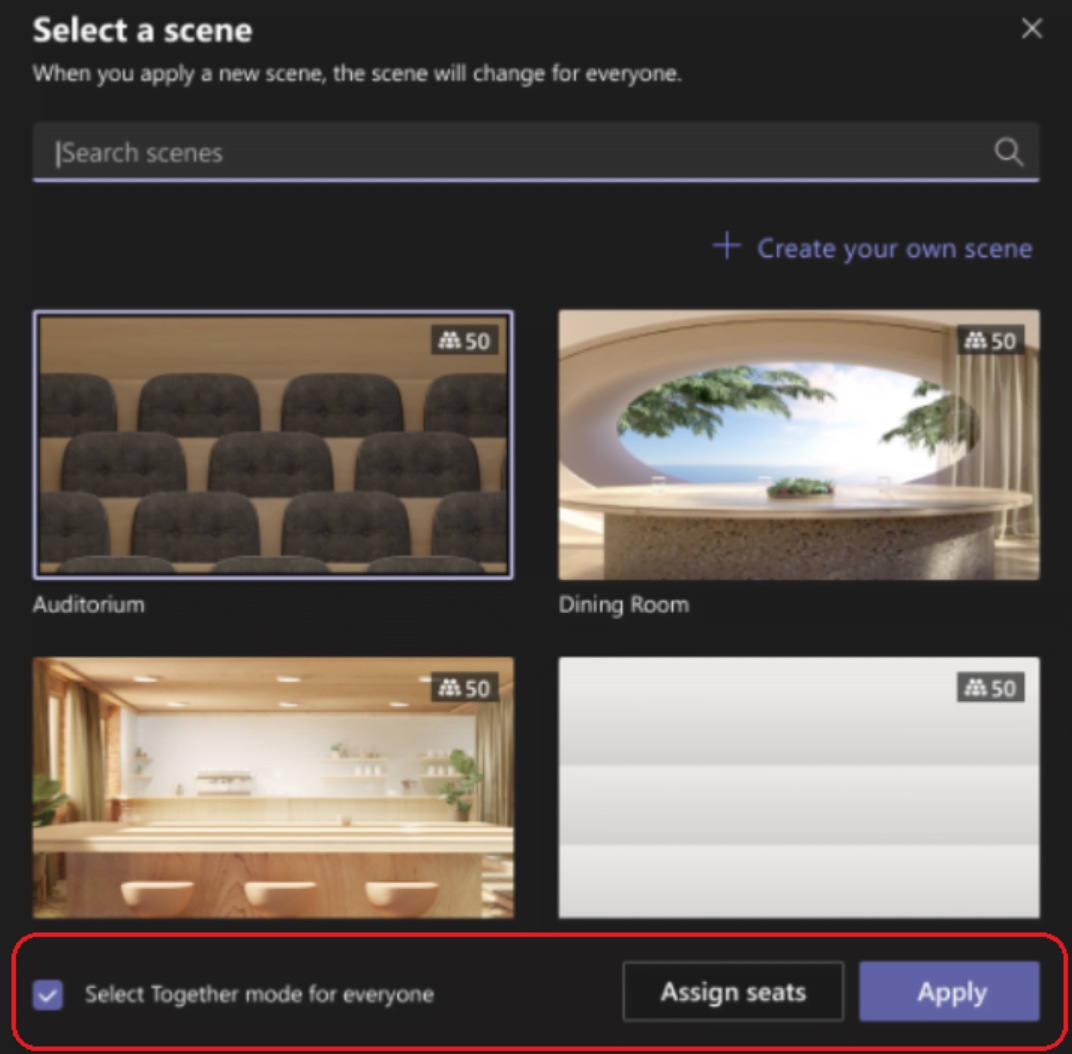
Scheduling webinars available in government cloud accounts
Schedule and host webinars with the same Teams app you use for meetings! Webinar capabilities include registration page creation, email confirmation for registrants, host management for attendee video and audio, attendance reporting, plus interactive features like polls, chat, and reactions. Learn more at Schedule a webinar
@mention team owners all at once
When creating a message post in a channel, you can now notify all the owners of the team at the same time by adding “@team owners” to your post, removing the need to mention each person individually. Teams will automatically notify anyone who’s an owner of the team that the channel is in.

