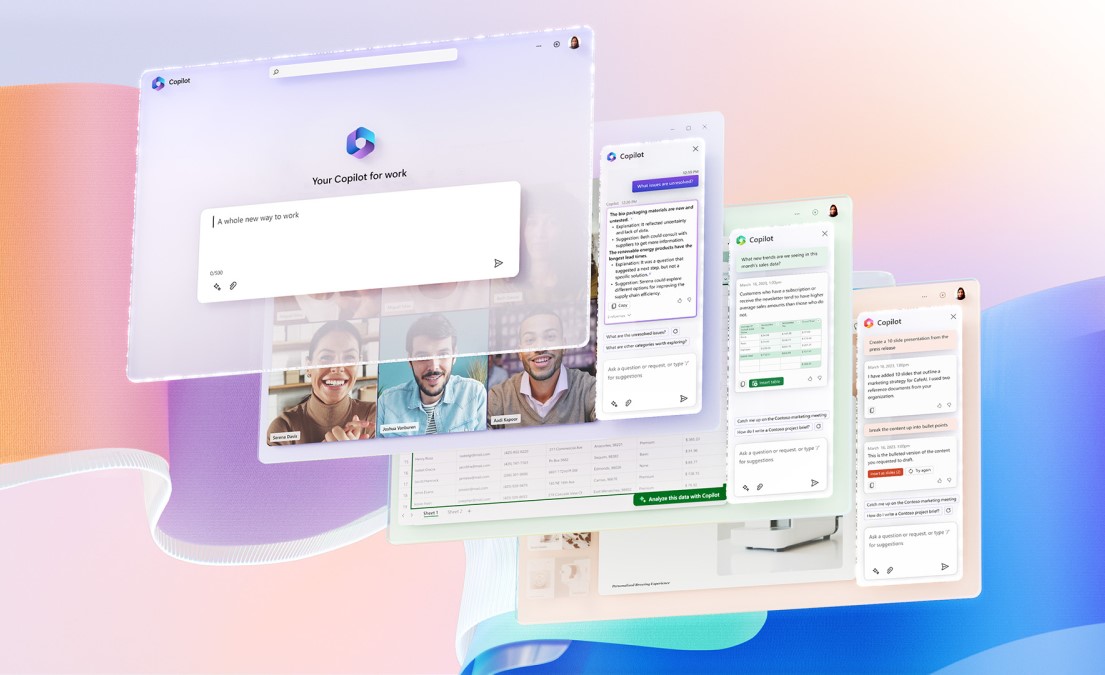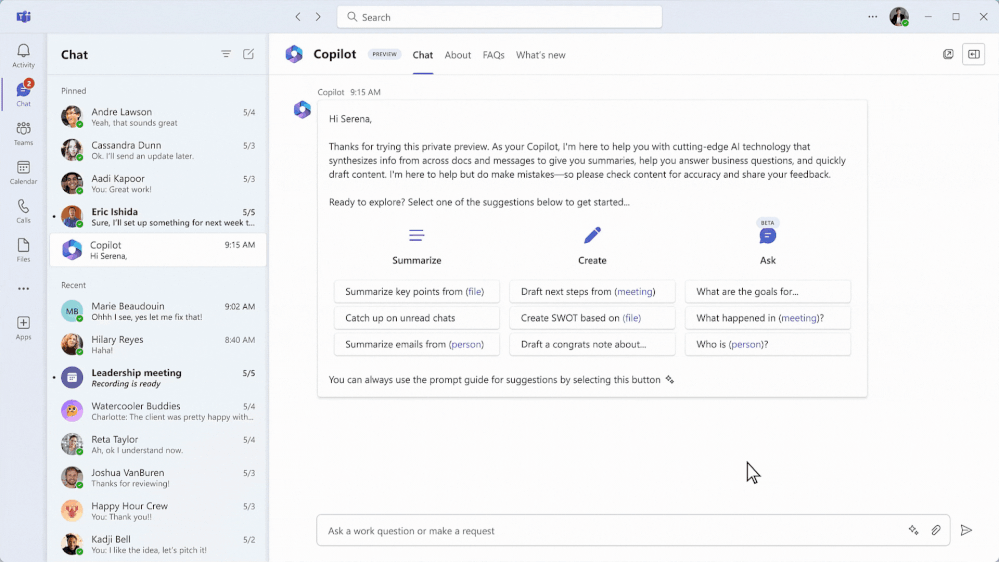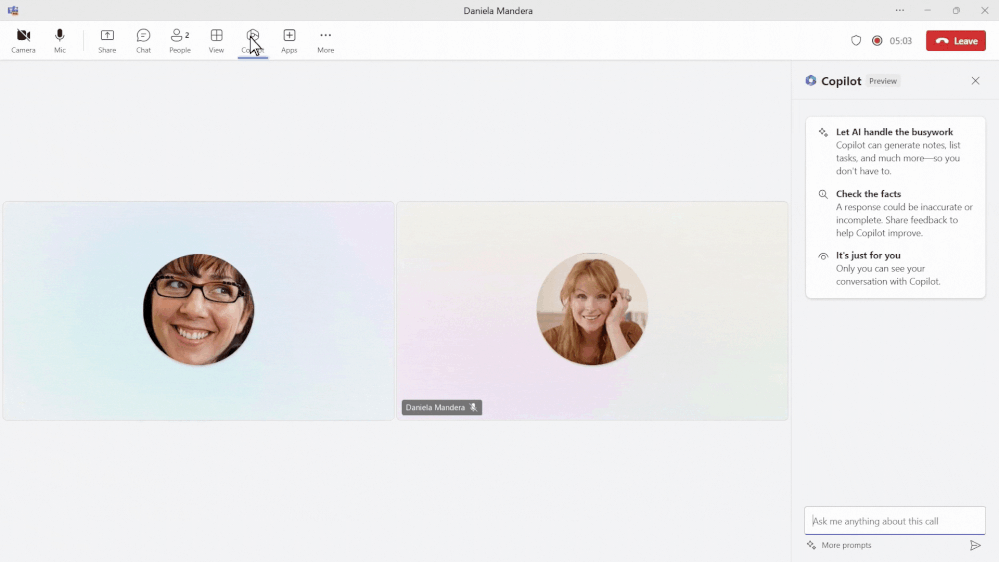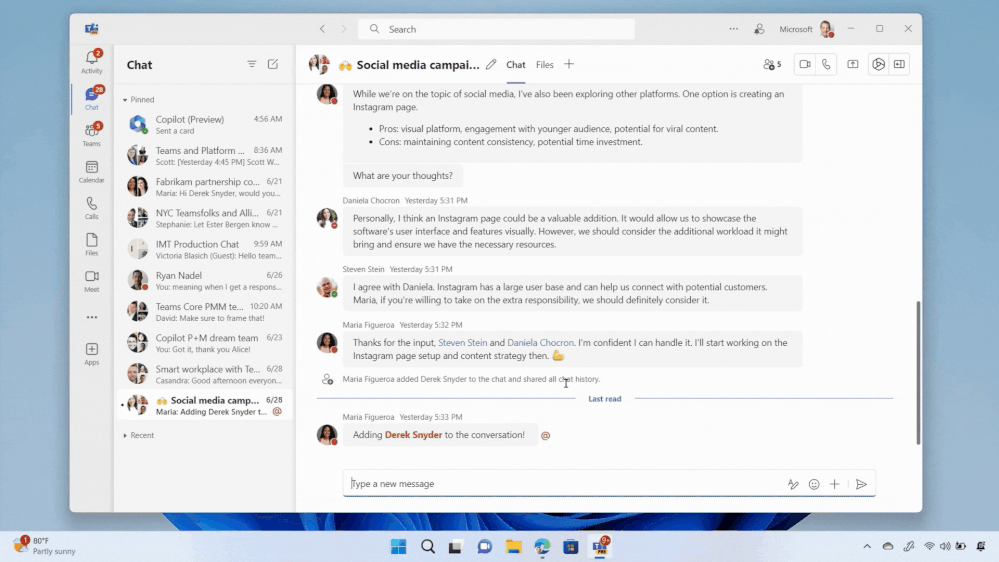With AI deeply embedded, Teams is the smart place to work. But what does it really mean to be smart? For us, it means that when AI is present, it is there to help you level up your work in a way that does not replace you or take away from your agency. We believe that AI should augment and amplify your potential, abilities, and productivity. With Copilot in Teams, you’ll experience a whole new way to work and be able to do things you’ve never been able to do before.
When Microsoft 365 Copilot was first announced in March, it was the start of Teams adding intelligence in ways that unlock new possibilities across communication and collaboration. This blog highlights what’s been announced for Copilot in Teams and some examples of ways you can engage with Copilot to get the most value – regardless of if you are participating in the Early Access Program (EAP) or not. Let’s take a look at where things started and where we are today.
Our first milestone was announcing Microsoft 365 Copilot and Copilot in Teams meetings. The Microsoft 365 Copilot chat experience – available in Teams and in the browser – is an entirely new experience that works alongside you. It uses the power of Microsoft Graph to bring together data from across the internet, your documents, presentations, email, files, meetings, chats, documents, and 3rd party applications. It has the potential to save you a lot of time and effort throughout your work day. Using your own words to ask Copilot a question or selecting a suggested prompts – right in Teams – you will be able quickly find what you need to move your work forward. For example, rather than having to take time searching through your recent emails, chats, meetings notes, presentations, and other documents to prepare for a meeting – you can just ask Copilot. Copilot will find and summarize everything related to the project your meeting is about so that you don’t have to. In addition, you can get updated on the latest news related to a specific topic, summarize outstanding project deliverables with potential risks, and so much more.
Copilot in Teams meetings makes your meetings even more effective by becoming a powerful tool that helps you complete common meetings tasks. You can get up to speed quickly on anything you’ve missed when you join late, capture unresolved issues before the meeting ends, list all the questions that were left unresolved, identify the right people for specific follow-ups, or even create a table of the pros and cons for a decision that was being discussed. One of my personal favorites to use following an active discussion is to create a table of all the questions asked and their answers. It makes it easy to share back with the team in case any else had similar questions or as a starting point for a Frequently Asked Questions document. Just by using your own words or using a suggested prompt you can get the information you need without disrupting the discussion during a live meeting or afterwards with Intelligent Recap.
Most recently, at Inspire, we announced the next wave of Copilot in Teams with Copilot in Teams Phone and Copilot in Teams Chat, bringing the same great functionality from meetings to impromptu chats and calls. With Copilot in Teams Phone, you can make and receive calls from your Teams app on any device, and get real-time summarization, and insights. You can ask Copilot to draft notes for you and highlight key points, such as names, dates, numbers, and tasks during your call – for both VoIP and PSTN calls. Imagine needed to kick off a new project with a partner outside of your organization. You give the partner a call to provide an outline of the project and discuss the tasks that they will need to collaborate with you on. As your conversation unfolds, Copilot is summarizing the call and capturing the partners questions on timing, their feedback, as well as next steps. After the call, you can use this information to quickly send a follow-up note to confirm the project plan based on your conversation.
Copilot in Teams chat will help you stay on top of your conversations by quickly getting up to speed, summarizing or recapping your chats, and synthesizing key information across your Teams chat threads. The best part? You’ll be able to do all this without interrupting your conversation flow or endlessly scrolling through chats. To fully understand the potential of Copilot in Teams chat think about all the times that you have been away from work – whether in back to back meetings for a day, or out on vacation for 3 days. While you were away, the conversations don’t stop. Imagine that your team is working on a new marketing campaign. While you were away your team was using chat to discuss potential ideas. Rather than endlessly scrolling through the chat conversation, you can just ask Copilot questions to get a quick summary of what you missed over the past 3 days, the top ideas that were discussed, and a list of action items to follow-up on. You can even ask Copilot to create a table of the final ideas along the pros and cons discussed. This way you get back in the loop quickly without having to interrupt the team so everyone can continue focus on next steps for the new campaign. Catching me up after being away from active chats and asking for documents I need to review are a few things I find myself regularly asking Copilot to do in Teams chat.
If you’re interested in going even deeper, check out this episode of Inside Microsoft Teams, where we explore how Copilot in Teams Meetings, Phone, and chat work with the lead product managers responsible for building each experience. We are excited to continue to innovate and transform the way work happens, together. Stay tuned as we roll out more updates in the coming months.
View the blog here: Copilot in Teams: August 2023 Updates – Microsoft Community Hub
For More Information, Please Contant Michelle Work at MWork@mailctp.com