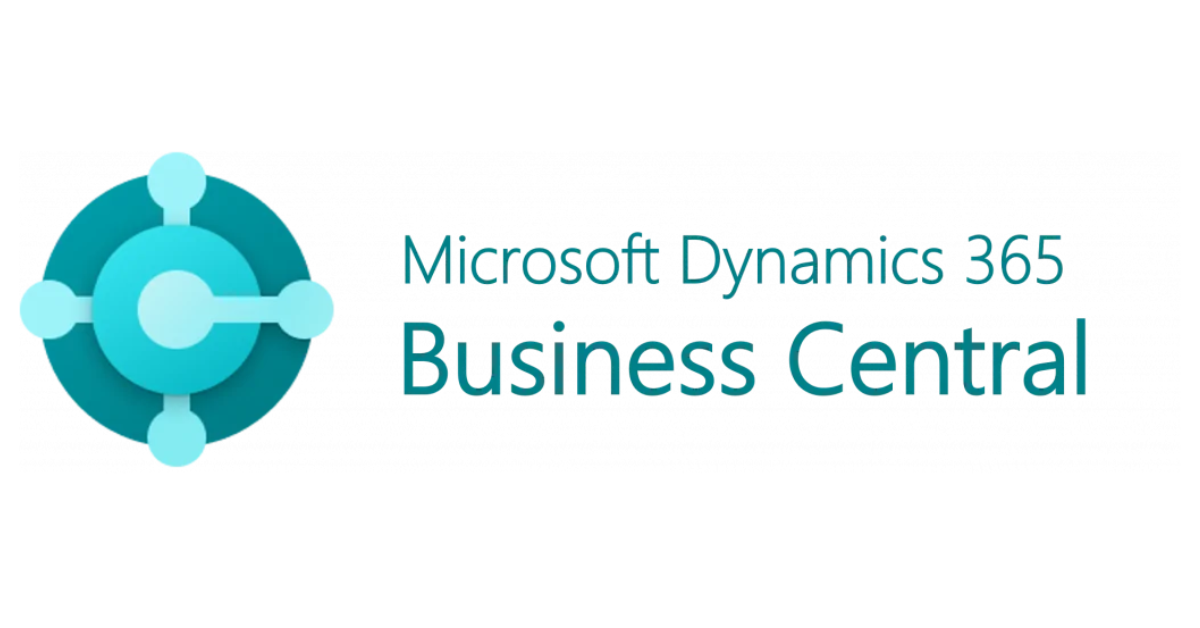Loading data into Microsoft Dynamics 365 Business Central is efficient and effective with the Configuration Packages feature. It allows the ability to see all existing data records within the legal entity (company) database and to modify, add, delete, refresh data directly with validation. While it is the most complete, detailed, and thorough way to work within the database, it is easy to access and manage which tables and fields one sees and retrieves.
Oftentimes, Configuration Packages are first used when building out the company database, starting with a start-up setup package, or sample data, followed by master, transactional, and post-production data, in that recommended order. However, data can be updated at any time throughout any current phase for a user to obtain. Acquiring the ability to use this feature involves applying practice and understanding, patience of trial & error within each of its’ competences and potential. Once learned, it can become a resilient powerful tool that one will want to use over and again in enjoying data migration efforts.
Navigate to the “Configuration Packages” page within D365 Business Central, select the preferred package or create one with a unique name, and in the tables section, identify which tables requested in each row. Once the tables are identified in the package, one can now view the number of existing records per table, number of fields within each table, and which fields to work with and validate.
When ready, export the package to Excel by selecting the tables and corresponding fields with the “Export to Excel” function and the Excel data file will locally download. Open the file, make data updates, save, and import the file back to the same configuration package with the “Import from Excel” function. The file will upload, run through each table, fields, then validate each field for any errors.
Further data migration capabilities are available on our Covenant Technology Partners’ blogs: Syncing Master Data Across Companies, Edit in Excel, and A Step-By-Step Guide. Aside from these dedicated features, D365 Business Central offers the traditional Windows copy (CTRL+c) and paste (CTRL+v) method, without having to export and import via Excel or data syncing. However, this quick function has limited value to the direct pages and capabilities, often producing errors to troubleshoot.
A video tutorial is currently underway and coming soon to our Covenant Technology Partners demos web page:
https://covenanttechnologypartners.com/insights/ Stay tuned.
Information on “RapidStart Services” using Configuration Packages within D365 Business Central can be found on Microsoft Learn:
https://learn.microsoft.com/en-us/dynamics365/business-central/dev-itpro/administration/set-up-standard-company-configuration-packages
Information on mapping and applying Configuration Packages can also be found on Microsoft Learn:
https://learn.microsoft.com/en-us/dynamics365/business-central/dev-itpro/administration/apply-company-configuration-packages
Like and share our page or simply reach out to us anytime for additional information on RapidStart Services.
https://covenanttechnologypartners.com/what-we-do/solutions/dynamics-365/dynamics-365-business-central/